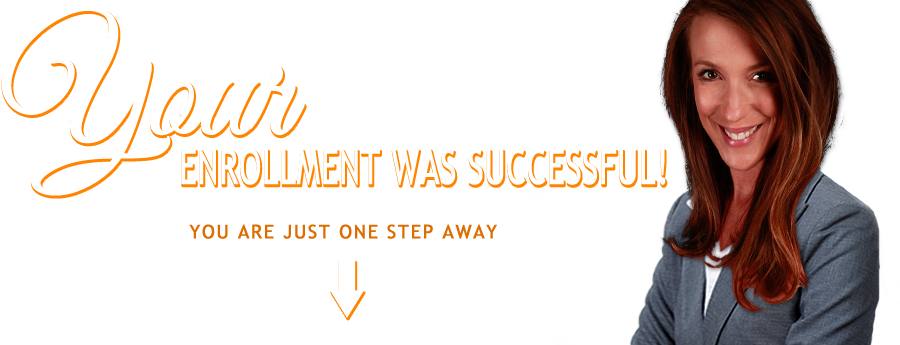Your Enrollment Request Was Successful!
You’re just one step away…
The first welcome email will arrive in your inbox shortly.
Once your receive this email, communications are up and running.
Please check your email now!
If you don’t see the email, check your spam filter or junk mail folder. If you don’t receive an email within the next thirty minutes, drop me an email at office@cleanandleanrevolution.com so I can make sure you get the materials as promised.
Add office@cleanandleanrevolution.com to your safe sender/white list to make sure the emails you’ve requested get through (See instructions below).
Here’s to your future success!
– Angela Pifer
How to add me to your safe sender / white list
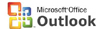
To add me to your Outlook white list…
1. Click “Tools”
2. Click “Options”
3. Click the “Preferences” tab
4. Click “Junk Mail”
5. Click “Safe Senders” tab
6. Click “Add”
7. Enter (copy and paste) my email address:
office@cleanandleanrevolution.com
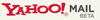
To add me to your Yahoo white list…
1. Open your Yahoo! mailbox
2. Click “Mail Options”
3. Click “Filters”
4. Click “Add Filter”
5. In the top row – labeled “From Header:” – make sure “Contains” is selected
6. Click in the text box next to that drop-down menu and enter my email address: office@cleanandleanrevolution.com
7. At the bottom, where it says “Move the message to:” select “Inbox” from the menu.
8. Click the “Add Filter” button again.
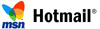
To add me to your Hotmail white list…
1. Open the “Options” tab.
2. Under “Mail Handling”, select “Safe List”
3. In the space provided, enter my email address: office@cleanandleanrevolution.com
4. Click “Add”
5. When you see the address you entered in the Safe List box, click “OK”.

To add me to your AOL white list…
1. Go to “Mail Controls”
2. Select the screen name I’m sending your email to
3. Click “Customize Mail Controls For This Screen Name”
For AOL version 7.0: In the section for “exclusion and inclusion parameters”, include this domain: cleanandleanrevolution.com
For AOL version 8.0: Select “Allow email from all AOL members, email addresses and domains” and then…
1. Click “Next” until the “Save” button appears at the bottom
2. Click “Save”
For AOL version 9.0:
Open your latest Clean & Lean Challenge e-mail.
Click the Add Address button (on the right) to add to your “People I Know” list.
Alternatively, you can just send an e-mail to: office@cleanandleanrevolution.com, and that will add us to your “People I Know” list automatically. To do this:
Open your latest Clean & Lean Challenge e-mail.
Click the Reply button (it’s in the top right corner).
A new email window opens with the wrong address in the “Send To” box.
Replace the address in the Send To box with: office@cleanandleanrevolution.com
Click Send Now (in the top right corner).
Even if the e-mail you send doesn’t get through to us, the act of sending it does the job of putting us into your “People I Know” list.

To add me to your Gmail white list…
1. Open the email you were sent – don’t forget to check the spam folder!
2. Click the “More Options” link near the title of the email next to the date.
3. Click “Add sender to contacts list”
If the email was filtered into your Spam folder, you can prevent that from happening again when you:
1. Click on the “Spam” link to open your Spam folder.
2. Click on the email I sent you.
3. Click the “Not Spam” button at the top of the email.

If Clean & Lean Challenge is filtered, from the spambox, click on the white “W” icon on the left column of the mailing.
When the pop-up window comes up, simply click the Add to Whitelist button.
Alternative whitelisting methods:
* Click on the White List button.
Add: cleanandleanrevolution.com to the bottom of your existing list.
Click the Submit List button.
* Click the Subject White List button.
Add: Bright Ideas to the bottom of the list on a line by itself.
Click the Submit List button.

Select Cloudmark | Options… from the Cloudmark SpamNet toolbar in Outlook.
Click Advanced.
Go to the Whitelist tab.
Click the Add button.
Type: cleanandleanrevolution.com
Click OK.
Click OK.
Click Yes.
Click OK.

Click on Address Book (it’s over on the left, below your Folders).
When your Address Book opens, click the Add button.
On the Add Contact screen, find the Internet Information box.
Enter cleanandleanrevolution.com into the top Email box.
Click Save.

Click the Addresses tab.
Click New.
Type: cleanandleanrevolution.com
Make sure ‘Accept Mail From This Address’ is selected under Receiving Options.
Uncheck ‘Display in People Picker’ under Other options.
Click Submit.
Click OK.

Click Friends from the toolbar.
Click Add.
Type: cleanandleanrevolution.com
Click OK.

Check your ‘Probably Spam’ folder.
If you see that Clean & Lean Challenge was incorrectly filtered out, select it, and click the ‘Move to Inbox and Mark as Not Spam’ button.

Add the following entry to your user_prefs file, which is found in the .spamassassin subdirectory on your web/mail server:
whitelist_from cleanandleanrevolution.com
Save the user_prefs file or move the updated copy to your .spamassassin subdirectory.
If you have no user_prefs file in this subdirectory, create one:
http://spamassassin.taint.org/doc/Mail_SpamAssassin_Conf.html
http://www.cleanmymailbox.com/sa

Click the Configure button.
Go to the Known Senders tab.
Click Add under ‘Known Good Senders and Recipients’.
Type: cleanandleanrevolution.com
Click OK.
Click OK.

Open your browser and go to: http://webmail.spamcop.net
Log into your SpamCop account.
Click on the Options icon in the toolbar.
Under Mail Management (in the middle), click SpamCop Tools.
Select Manage your personal whitelist.
Near the bottom, where it reads “Click here to add to your whitelist”, click on Click here.
Enter cleanandleanrevolution.comin the first empty slot.
Click Submit.

Follow the Trusted link under > Authentication Lists. Enter the email address: cleanandleanrevolution.com
Click Add.

Click on the SpamPal system tray icon with the right mouse button.
Click ‘Add to Whitelist’ from the menu.
Type: cleanandleanrevolution.com
Click Add.

Go to your Verizon Inbox.
Click Options.
Select the Block Senders tab (near the top of the screen).
On the Block Senders screen, you’ll see both a “Block Sender List” and a “Safe List”.
In the space where it says “Enter e-mail address or sub domain to always accept even if the domain is blocked”, enter cleanandleanrevolution.com
If Clean & Lean Challenge
has been filtered to your “bulk” folder, simply open the message and click on the “This is not Spam” link next to the “From” field.
MailWasher:
Click Tools, then Blacklist & Friends.
Click Add… on the right, the Friends list side.
Make sure Plain email address is selected.
Type: cleanandleanrevolution.com
Click OK.
Click OK.
McAfee Spamkiller:
Click Friends from the sidebar.
Click Add.
Type: cleanandleanrevolution.com
Click OK.
MSN:
Click on Settings: E-mail | Junk e-mail (it’s at the bottom left of the screen, just above Calendar)
On the E-mail settings screen, click Junk E-Mail Guard.
Select Safe List.
In the space provided under “Add people to the safe list”, enter cleanandleanrevolution.com.
Click Add.
Spameater Pro:
Click Filters from the sidebar.
Click the Approved Senders tab.
Click Add Filter.
Type: cleanandleanrevolution.comunder Address.
Choose ‘Full Email Address’ under Address Type.
Select Email Domain.
Click OK.
Spam Inspector:
Select Spam Inspector, then ‘Manage Friends List’
from either the Spam Inspector toolbar or from the Outlook menu.
Make sure Email is selected under ‘Add a New Friend’.
Type: cleanandleanrevolution.com
Click the >> button.
Click Close.
Spamkiller:
On the Spamkiller sidebar, click Friends.
Click Add.
Enter cleanandleanrevolution.comand click the OK button.
Spam Sleuth:
Select File, then Configure.
Go to the Friends category.
Make sure Active is checked.
Type: cleanandleanrevolution.comon a line by itself in the entry field.
Click OK.
Other providers:
If Clean & Lean Challenge is being filtered, try adding cleanandleanrevolution.com to your Address Book or Contact list.
If this option is not available, try moving the message to your ‘inbox’ or forwarding the message to yourself.
If subsequent messages continue to be filtered, call or e-mail your ISP’s technical support and ask how you can be sure to receive all e-mail from cleanandleanrevolution.com.
Domain: If they need to know the domain we’re mailing from, tell them: office@cleanandleanrevolution.com